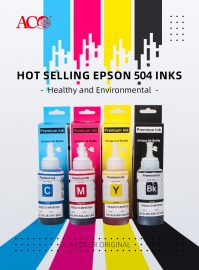EPSON Inkjet Machine Needs to Be Cleared
480, 580, C20, C40, C41 series It can be cleared when an unknown error, service request, or alternately flashing of the power and paper feed when the printer is turned on. After running the online software, the first interface selects the corresponding option and clicks "OK" to enter. The program prompts the box. Don't bother to click "close", then enter the main interface, click the "Maintenance" tab on the left, click "protect" Counter check", there is an option "clear the protect counter values" on the right side, select the "OK" button below to perform the operation. Please pay attention to the status bar below. "The protect counter has been initialized". […]